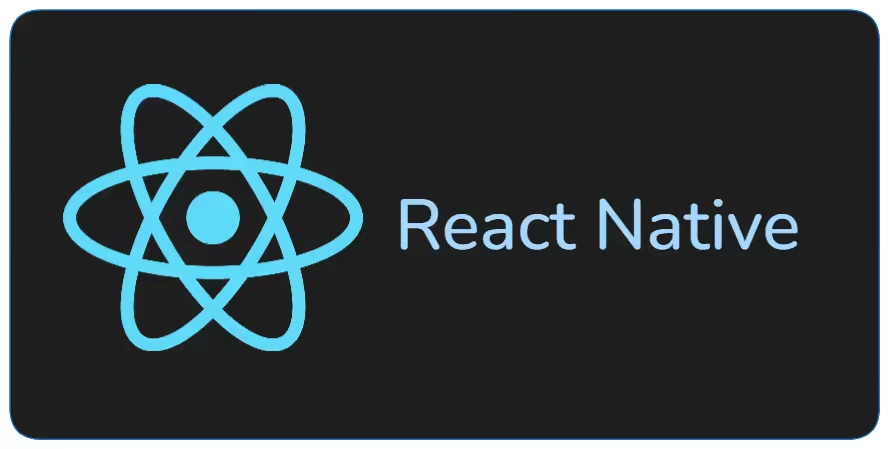React Navigation 설정 방법
React Native 프로젝트에서 React Navigation 설정 방법에 대해 정리한 페이지입니다.
Tags
Mobile, React Native, React Navigation, TypeScript
Environment
OS: Windows 11
@react-navigation/native v7.1.9
@react-navigation/native-stack v7.3.13
react v19.0.0
react-native v0.79.2
react-native-safe-area-context v5.4.1
react-native-screens v4.11.0
1. 개요
React Native 프로젝트에서 React Navigation 설정 방법에 대해 정리한 페이지입니다. React Native CLI로 프로젝트를 생성하였으며 Android 플랫폼을 기준으로 설명합니다.
2. Step 1 - 패키지 설치하기
먼저 다음 명령어를 입력하여 React Navigation 관련 패키지들을 설치합니다.
1
npm install @react-navigation/native react-native-screens react-native-safe-area-context
3. Step 2 - MainActivity.kt 설정하기
android/app/src/main/java/[프로젝트 명]/MainActivity.kt 파일을 열고 다음 코드를 추가합니다.
1
import android.os.Bundle
1
2
3
override fun onCreate(savedInstanceState: Bundle?) {
super.onCreate(null)
}
즉, 다음과 같이 작성되어야 합니다.
1
2
3
4
5
6
7
8
9
10
11
12
13
14
15
16
17
18
19
20
21
22
23
24
25
26
27
package com.example
import android.os.Bundle
import com.facebook.react.ReactActivity
import com.facebook.react.ReactActivityDelegate
import com.facebook.react.defaults.DefaultNewArchitectureEntryPoint.fabricEnabled
import com.facebook.react.defaults.DefaultReactActivityDelegate
class MainActivity : ReactActivity() {
/**
* Returns the name of the main component registered from JavaScript. This is used to schedule
* rendering of the component.
*/
override fun getMainComponentName(): String = "example"
/**
* Returns the instance of the [ReactActivityDelegate]. We use [DefaultReactActivityDelegate]
* which allows you to enable New Architecture with a single boolean flags [fabricEnabled]
*/
override fun createReactActivityDelegate(): ReactActivityDelegate =
DefaultReactActivityDelegate(this, mainComponentName, fabricEnabled)
override fun onCreate(savedInstanceState: Bundle?) {
super.onCreate(null)
}
}
4. Step 3 - @react-navigation/native-stack 패키지 설치하기
다음 명렁어를 입력하여 @react-navigation/native-stack 패키지를 설치합니다.
1
npm install @react-navigation/native-stack
5. Step 4 - 타입 정의하기
React Navigation을 TypeScript로 사용할 때, 안전한 내비게이션과 라우팅을 위해 타입을 정의해야 합니다.
1
2
3
4
5
6
7
8
9
10
11
12
13
14
15
16
17
18
import { RouteProp } from "@react-navigation/native";
import { NativeStackNavigationProp } from "@react-navigation/native-stack";
export type RootStackParamList = {
Home: undefined;
Setting: undefined;
};
declare global {
namespace ReactNavigation {
interface RootParamList extends RootStackParamList {}
}
interface RootStackScreenProps<T extends keyof RootStackParamList> {
navigation: NativeStackNavigationProp<RootStackParamList, T>;
route: RouteProp<RootStackParamList, T>;
}
}
위의 코드를 설명하자면 다음과 같습니다.
5.1. 스택 내비게이션의 화면 목록 정의
1
2
3
4
export type RootStackParamList = {
Home: undefined;
Setting: undefined;
};
RootStackParamList는 스택 내비게이션에 포함된 화면들을 정의한 타입입니다. 위의 코드에서는 Home과 Setting이라는 두 개의 화면이 존재하며, 둘 다 매개변수를 받지 않기 때문에 undefined로 설정되어 있습니다. 만약 어떤 화면이 매개변수를 받는다면, Profile: { userId: string }과 같이 명시하면 됩니다.
5.2. 전역 타입 확장
1
2
3
4
5
declare global {
namespace ReactNavigation {
interface RootParamList extends RootStackParamList {}
}
}
ReactNavigation.RootParamList를 확장하여 RootStackParamList와 연결합니다. 이렇게 하면 useNavigation 같은 훅을 사용할 때 자동으로 타입을 인식할 수 있습니다.
5.3. 화면 컴포넌트용 Props 타입
1
2
3
4
5
6
declare global {
interface RootStackScreenProps<T extends keyof RootStackParamList> {
navigation: NativeStackNavigationProp<RootStackParamList, T>;
route: RouteProp<RootStackParamList, T>;
}
}
스택 내비게이션의 각 화면 컴포넌트의 props 타입을 정의할 때 사용할 인터페이스를 선언합니다. 선언 전에는 다음과 같이 props 타입을 지정해야 합니다.
1
2
3
4
5
6
7
8
9
10
import { NativeStackScreenProps } from "@react-navigation/native-stack";
import { RootStackParamList } from "@src/app/routes/navigationTypes";
import { DiaryUpdateEditor } from "@src/widgets/diaryUpdateEditor";
import React from "react";
export const DiaryUpdateScreen = ({
route
}: NativeStackScreenProps<RootStackParamList, "DiaryUpdate">) => {
return <DiaryUpdateEditor diary={route.params.diary} />;
};
반면에, RootStackScreenProps 타입을 사용하면 다음과 같이 props 타입을 지정할 수 있습니다.
1
2
3
4
5
6
7
8
import { DiaryUpdateEditor } from "@src/widgets/diaryUpdateEditor";
import React from "react";
export const DiaryUpdateScreen = ({
route
}: RootStackScreenProps<"DiaryUpdate">) => {
return <DiaryUpdateEditor diary={route.params.diary} />;
};
6. Step 5 - 화면 컴포넌트 생성하기
다음과 같이 간단한 화면 컴포넌트를 정의합니다.
1
2
3
4
5
6
7
8
9
10
11
12
13
14
15
16
import { useNavigation } from "@react-navigation/native";
import { Button, Text, View } from "react-native";
export const HomeScreen = () => {
const navigation = useNavigation();
return (
<View>
<Text>Home</Text>
<Button
title="설정화면으로"
onPress={() => navigation.navigate("Setting")}
/>
</View>
);
};
1
2
3
4
5
6
7
8
9
import { Text, View } from "react-native";
export const SettingScreen = () => {
return (
<View>
<Text>Setting</Text>
</View>
);
};
7. Step 6 - 내비게이션 설정하기
다음과 같이 createNativeStackNavigator 함수를 통해 Stack을 생성한 후 내비게이션을 설정합니다.
1
2
3
4
5
6
7
8
9
10
11
12
13
14
15
16
17
18
import { NavigationContainer } from "@react-navigation/native";
import { createNativeStackNavigator } from "@react-navigation/native-stack";
import { RootStackParamList } from "./navigationTypes";
import { HomeScreen } from "../../pages/home";
import { SettingScreen } from "../../pages/setting";
const Stack = createNativeStackNavigator<RootStackParamList>();
export const Navigation = () => {
return (
<NavigationContainer>
<Stack.Navigator initialRouteName="Home">
<Stack.Screen name="Home" component={HomeScreen} />
<Stack.Screen name="Setting" children={SettingScreen} />
</Stack.Navigator>
</NavigationContainer>
);
};
1
2
3
4
5
import { Navigation } from "./routes";
export const App = () => {
return <Navigation />;
};
8. Step 7 - React Navigation 설정 예시
React Navigation을 설정한 예시는 다음과 같습니다.